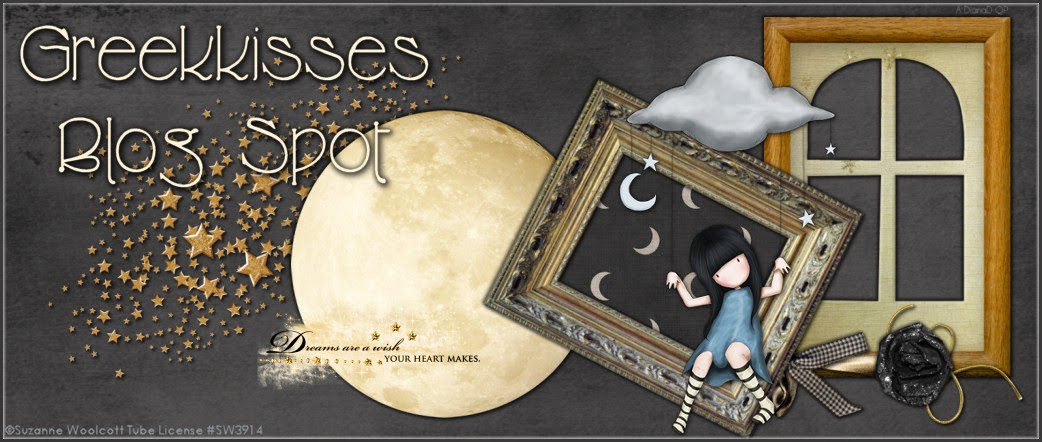Tube of your choice
Scrapkit of choice. When instructions say to use a certain paper or element from the kit I am using just substitute your own choices. You will see examples of what other creators did with different kits and tubes below.
I am using Amy Matthews Individual Tube 34-2 along with the matching scrapkit ScrapLHD_IB-AmyMatthews-34-2 by Ladyhawwk Designs. You must have a license to use Amy Matthews artwork. Please visit CDO to purchase license, artwork and/or scrapkit.
For the font on my text I am using Andantino JF
Scrapkit of choice. When instructions say to use a certain paper or element from the kit I am using just substitute your own choices. You will see examples of what other creators did with different kits and tubes below.
I am using Amy Matthews Individual Tube 34-2 along with the matching scrapkit ScrapLHD_IB-AmyMatthews-34-2 by Ladyhawwk Designs. You must have a license to use Amy Matthews artwork. Please visit CDO to purchase license, artwork and/or scrapkit.
For the font on my text I am using Andantino JF
I am using PSP 9 but I believe any version will work
Let's get started
Creat a new image 600 x 250
Flood fill with paper 3
Effects, Texture Effects, Blinds with these settings
Selections, Select All, Selections, Modify, Select Selection Borders, Both Sides, Anti Alias checked, 5, OK, Selections, Modify, Select Selection Borders, Outside, Anti Alias checked, 5, OK
Hit your delete key
Select None
Selections, Select All, Selections, Modify, Select Selection Borders, Inside, Anti Alias checked, 24, OK
Selections, Invert, hit your delete key, Selections, Select None
Add Drop Shadow. I used 2, 2, 25, 3 Black, repeat drop shadow
Layers, New Raster Layer, Layers, Arrange, Send to Bottom
Flood fill with same paper
Top layer active, copy and paste your tube, resize to your liking. I am using the smaller close-up of the 2 tubes in this set and resized 50%, resize all layers unchecked. Add the same drop shadow 2x. Position to the far right. Use my tag as a guide.
Element 21, copy and paste as a new layer, resize 50%, change Blend Mode to Soft Light, postion like my tag
Take Loveable wordart, copy and paste as a new layer, resize to 31%, position like my tag toward bottom of flowers and add same drop shadow
Element 15, copy and paste, resize to 31%, postion beneath word art, add drop shadow but change numbers to 1, 1, 25, 3
Element 16, copy and paste, resize to 31%, layers, arrange, bring to top, postion top left corner, drop shadow 2, 2, 25, 3
Layers, Merge, Merge All, Flatten, Selections, Select All, Image, Crop to Canvas
Add your copyright and license information
For the text choose your font, I am using Andantino JF size 50, color #a9bca6, type out your name, OK, Layers, Convert to Raster Layer, add same drop shadow 2x, postion to your liking.
I hope you have enjoyed this tutorial. I love seeing and showing off your creations so please feel free to send your tag to me at dianadcreations@gmail.com
Here is what Shell did with the tutorial. As you can see any tube and kit will work.
Dottie tried this one out and here are her beautiful results