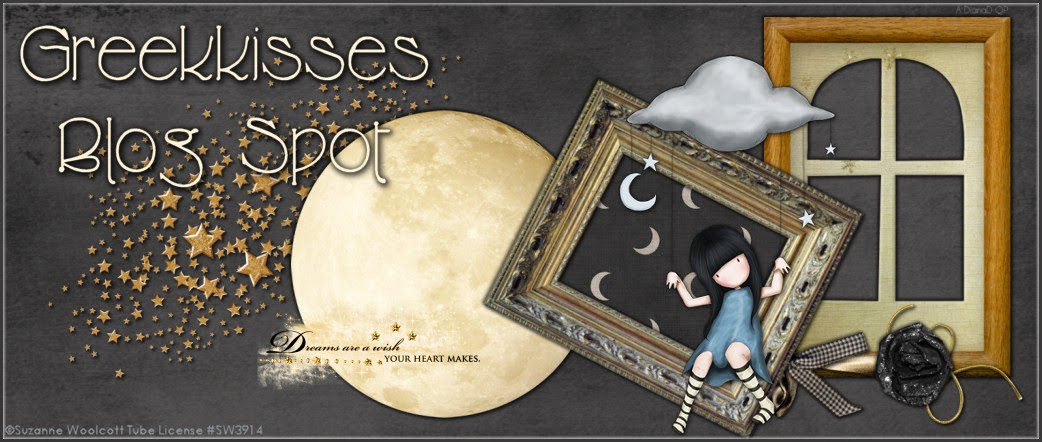Supplies Needed
I am using the beautiful PTU scrap kit by Amy Marie called Merry Christmas Blue found here
I am using the PTU artwork of Rion Vernon purchased at Creative Design Outlet here
I am using word art by Smooochez Kreationz found here
I am using the font LaffRiotNF
I am using PSP 9 with no outside filters
Remember that this is your own creation ~ You can change around papers
and elements as you like ~ Use a FTU scrap kit or different
artwork ~
Let's get creative!
Open a 600 x 600 transparent canvas
In your scrap kit open Ribbon 3 ~ Shift D and minimize one ribbon
On the first ribbon Image, Mirror ~ Copy and paste to your canvas, position at bottom
On the duplicate ribbon ~ Image, Rotate, Free Rotate, 90 Degrees, All Layers ~ Copy and paste, position to the left of the canvas forming a Letter L
Open Candle1 element ~ Image, Mirror ~ Image, Resize 88% ~ Copy and paste and position to the left on top of the ribbon
Open MetalDeer element ~ Image, Resize, 41% ~ Copy, paste and position as in my tag above ~ Effects, 3D Effects, Drop Shadow -3, -3, 25, 3.00 Black
Open Kitten In Giftbox element ~ Image, Resize 68% ~ Copy and paste to canvas and position to the right
Open TreeQB element ~ Copy and paste and move layer to bottom ~ Add same drop shadow
Copy and paste your tube ~ Position and add same drop shadow
If you are using word art ~ Copy and paste ~ Selections, Select All, Float, Defloat, paste pp2, Selections, Invert, Delete, delete original word art layer
Add licensing and credits as needed
Layers, Merge, Merge Visible
Add your text ~ I used LaffRiotNF size 48, 3 strokes with the blue and white taken from the colors of the kit
Please feel free to comment or send me your creation at dianadcreations@gmail.com
Showing off a tag made for me by my wonderful friend Dottie!
Another tag by Dottie showing how you can make it your own with just a few changes
Showing off a tag made for me by my wonderful friend Dottie!
Another tag by Dottie showing how you can make it your own with just a few changes